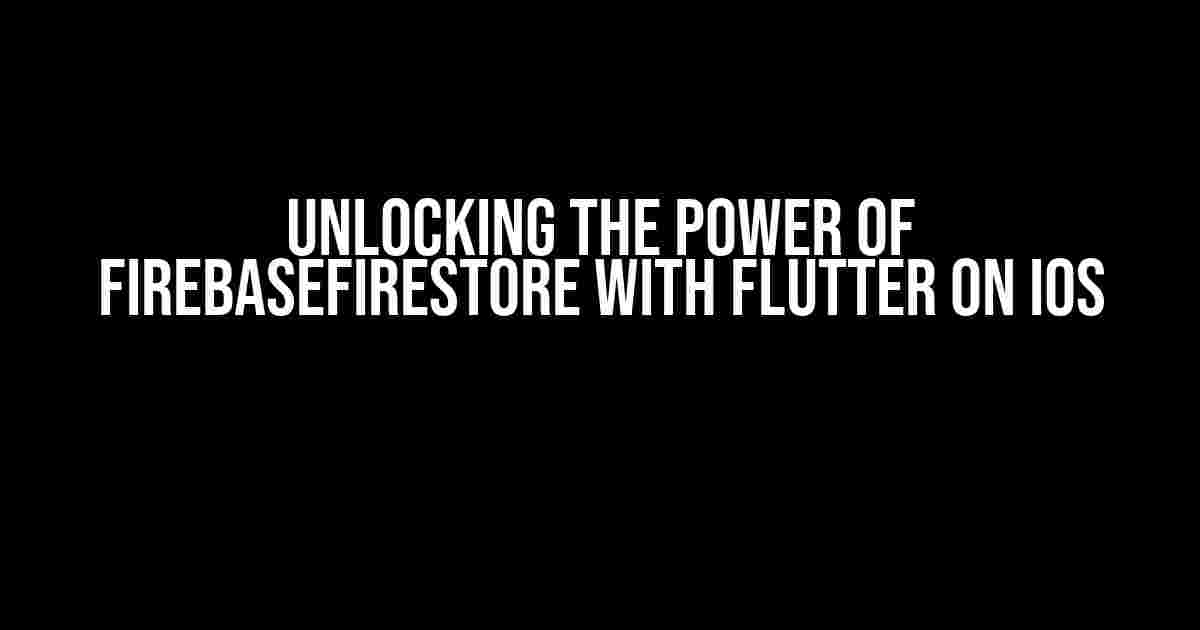Are you a Flutter developer looking to take your iOS app to the next level by leveraging the power of NoSQL databases? Look no further! In this article, we’ll dive into the world of FirebaseFirestore and how to integrate it seamlessly with your Flutter app on iOS.
What is FirebaseFirestore?
FirebaseFirestore is a NoSQL document database that allows you to store, synchronize, and retrieve data in real-time across your app. It’s a part of the Firebase platform, a suite of tools and services offered by Google to help developers build web and mobile applications. FirebaseFirestore is designed to provide a scalable, flexible, and secure solution for storing data, making it an ideal choice for modern apps.
Why Choose FirebaseFirestore?
So, why should you choose FirebaseFirestore for your Flutter app on iOS? Here are some compelling reasons:
- Real-time Data Synchronization: FirebaseFirestore provides real-time data synchronization across all connected devices, ensuring that your users have access to the most up-to-date information.
- Scalability: With FirebaseFirestore, you don’t need to worry about scaling your database as your app grows. It’s designed to handle large amounts of data and scale automatically.
- Flexibility: As a NoSQL database, FirebaseFirestore allows you to store data in a flexible, JSON-like format, making it easy to adapt to changing data structures.
- Security: FirebaseFirestore provides robust security features, including data encryption, access controls, and authentication, to ensure that your data is secure.
Setting Up FirebaseFirestore with Flutter on iOS
To get started with FirebaseFirestore, you’ll need to set up a Firebase project and enable the Firestore database. Follow these steps:
- Create a Firebase Project: Go to the Firebase console and create a new project. Follow the prompts to set up your project, including adding a project name and selecting the services you want to use.
- Enable Firestore: In the Firebase console, click on the “Firestore” tab and click the “Create Database” button. Follow the prompts to set up your Firestore database.
- Install the FlutterFire Plugin: In your Flutter project, add the FlutterFire plugin to your `pubspec.yaml` file using the following code:
dependencies: flutter: sdk: flutter cloud_firestore: ^2.3.0 - Initialize Firestore: In your Flutter app, import the `cloud_firestore` package and initialize Firestore using the following code:
import 'package:cloud_firestore/cloud_firestore.dart'; final firestore = FirebaseFirestore.instance;
Reading and Writing Data with FirebaseFirestore
Now that you’ve set up FirebaseFirestore with your Flutter app on iOS, let’s dive into reading and writing data.
Reading Data
To read data from FirebaseFirestore, you can use the `get()` method, which returns a `Future` that resolves with a `DocumentSnapshot` containing the data. Here’s an example:
Future getData() async {
final docRef = firestore.collection('users').doc('user123');
final docSnap = await docRef.get();
if (docSnap.exists) {
final data = docSnap.data();
print('User data: $data');
} else {
print('No such user');
}
}
Writing Data
To write data to FirebaseFirestore, you can use the `set()` method, which returns a `Future` that resolves when the data is written. Here’s an example:
Future writeData() async {
final docRef = firestore.collection('users').doc('user123');
final data = {'name': 'John Doe', 'age': 30};
await docRef.set(data);
print('Data written successfully');
}
Real-time Data Synchronization with StreamBuilder
StreamBuilder(
stream: firestore.collection('users').doc('user123').snapshots(),
builder: (context, snapshot) {
if (snapshot.hasData) {
final data = snapshot.data.data();
return Text('User data: $data');
} else {
return Text('Loading...');
}
},
)
Securing Your Data with Firestore Rules
FirebaseFirestore provides a robust security system through Firestore Rules, which allow you to define who can read and write data to your database. Here’s an example of a Firestore Rule that allows only authenticated users to read and write data:
rules_version = '2';
service firestore {
match /databases/{database}/documents {
match /users/{userId} {
allow read, write: if request.auth != null;
}
}
}
Common Challenges and Solutions
When working with FirebaseFirestore and Flutter on iOS, you may encounter some common challenges. Here are some solutions to help you overcome them:
| Challenge | Solution |
|---|---|
| Error: “FirebaseApp not initialized” | Make sure to initialize the Firebase app before using FirebaseFirestore. |
| Error: “FirebaseFirestoreException: Failed to get document because the client is offline.” | Check your internet connection and ensure that your app is online before attempting to read or write data. |
| Issue: “Data not syncing in real-time” | Check your Firestore Rules to ensure that they are correctly configured for real-time data synchronization. |
Conclusion
In this article, we’ve covered the basics of using FirebaseFirestore with Flutter on iOS. With its powerful real-time data synchronization, scalability, and flexibility, FirebaseFirestore is an ideal choice for modern apps. By following the instructions and explanations provided, you’ll be well on your way to building a robust and secure app that leverages the power of NoSQL databases.
Next Steps
Now that you’ve mastered the basics of FirebaseFirestore with Flutter on iOS, here are some next steps to take your skills to the next level:
- Explore Advanced Firestore Features: Dive into advanced Firestore features, such as data validation, transactions, and caching.
- Integrate Firestore with Other Firebase Services: Learn how to integrate Firestore with other Firebase services, such as Authentication and Storage.
- Optimize Firestore Performance: Learn how to optimize Firestore performance for large-scale apps.
With Firebase Firestore and Flutter on iOS, the possibilities are endless. Happy coding!
Here are 5 Questions and Answers about “FirebaseFirestore iOS Flutter” in a creative voice and tone:
Frequently Asked Questions
FirebaseFirestore iOS Flutter is an incredible tool for building scalable and fast iOS apps with Flutter. But, we know you might have some questions. So, we’ve got you covered! Check out these frequently asked questions to get started with FirebaseFirestore iOS Flutter.
What is FirebaseFirestore iOS Flutter?
FirebaseFirestore iOS Flutter is a cloud-hosted NoSQL database that allows you to store, synchronize, and retrieve data in real-time. It’s a powerful tool that enables you to build fast, scalable, and offline-capable iOS apps with Flutter.
How do I set up FirebaseFirestore iOS Flutter in my project?
To set up FirebaseFirestore iOS Flutter, you’ll need to add the Firebase SDK to your Flutter project, enable Firestore in the Firebase console, and initialize Firestore in your app. You can follow the official Firebase documentation for a step-by-step guide.
What are the benefits of using FirebaseFirestore iOS Flutter?
The benefits of using FirebaseFirestore iOS Flutter include real-time data synchronization, offline data access, and automatic data caching. It also provides a scalable and secure way to store and manage data, making it an ideal choice for building fast and scalable iOS apps with Flutter.
How do I perform CRUD operations with FirebaseFirestore iOS Flutter?
You can perform CRUD (Create, Read, Update, Delete) operations with FirebaseFirestore iOS Flutter using the Firebase Firestore SDK. You can use methods like `add()` to create new documents, `get()` to read documents, `update()` to update documents, and `delete()` to delete documents.
Is FirebaseFirestore iOS Flutter secure?
Yes, FirebaseFirestore iOS Flutter is secure. Firebase Firestore provides a secure way to store and manage data, with built-in security features like data encryption, access control, and authentication. You can also configure security rules to control access to your data.